Are you ready to embark on your journey into the world of blogging or website creation? One of the first steps in this exciting venture is to set up your platform, and WordPress is an excellent choice for its user-friendly interface and powerful features. Pairing WordPress with a reliable hosting provider like Bluehost can ensure a smooth and seamless experience. In this beginner’s guide, we’ll walk you through the simple steps to install WordPress on Bluehost and get your website up and running in no time.
Step 1: Sign Up for Bluehost
Before diving into the installation process, you’ll need to sign up for a Bluehost account if you haven’t already done so. Visit the Bluehost website and select a hosting plan that aligns with your needs and budget. Once you’ve completed the signup process, you’ll receive login credentials to access your Bluehost account.
Step 2: Log In to Your Bluehost Account
Using the login credentials provided to you, log in to your Bluehost account. You’ll be greeted with a dashboard that gives you access to various tools and settings for managing your hosting account.
Step 3: Access the cPanel
Bluehost utilizes a control panel called cPanel, which is where you’ll manage all aspects of your hosting account. Locate the cPanel section in your Bluehost dashboard and click on it to access the control panel.
Step 4: Find the WordPress Installer
Once you’re in the cPanel, look for the section labeled “Website” or “Website Builders.” Within this section, you’ll find an icon or option for installing WordPress. Bluehost offers a one-click installation process, making it incredibly convenient to set up WordPress on your domain.
![]()
Step 5: Launch the WordPress Installer
Click on the WordPress icon or installer option to launch the installation process. This will take you to a page where you can begin setting up WordPress on your domain.
Step 6: Choose Your Domain
If you have multiple domains associated with your Bluehost account, you’ll need to select the domain where you want to install WordPress. If you only have one domain, it will be pre-selected for you.
Step 7: Enter WordPress Site Details
Next, you’ll need to provide some basic information about your WordPress site, including the site name, username, and password for the admin account. Choose a strong password to ensure the security of your website.
Step 8: Install WordPress
Once you’ve entered the necessary details, click on the “Install” button to initiate the WordPress installation process. Bluehost will handle the rest, automatically setting up WordPress on your domain.
Step 9: Wait for the Installation to Complete
The installation process may take a few moments to complete. Bluehost will notify you once WordPress has been successfully installed on your domain.
Step 10: Access Your WordPress Site
Congratulations! You’ve successfully installed WordPress on Bluehost. You can now access your WordPress site by visiting your domain in a web browser. Log in to the WordPress admin dashboard using the username and password you specified during installation.
In conclusion, installing WordPress on Bluehost is a straightforward process that can be completed in just a few simple steps. With WordPress as your platform and Bluehost as your hosting provider, you’ll have everything you need to create a professional and functional website or blog. So, what are you waiting for? Get started today and unleash your creativity on the web!


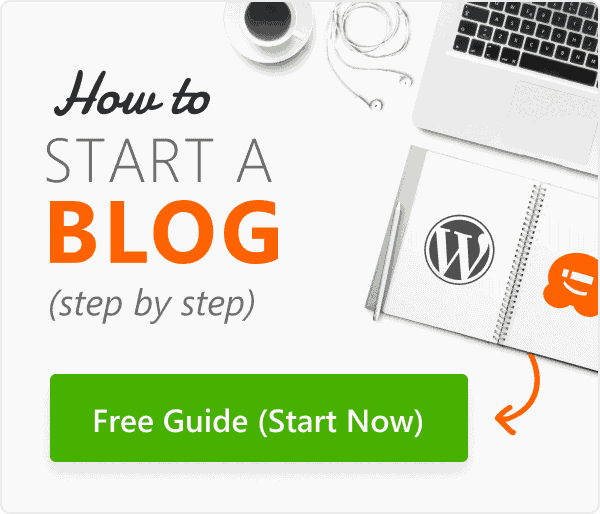



1 thought on “How to install WordPress in Bluehost”
Samimbsisnsns